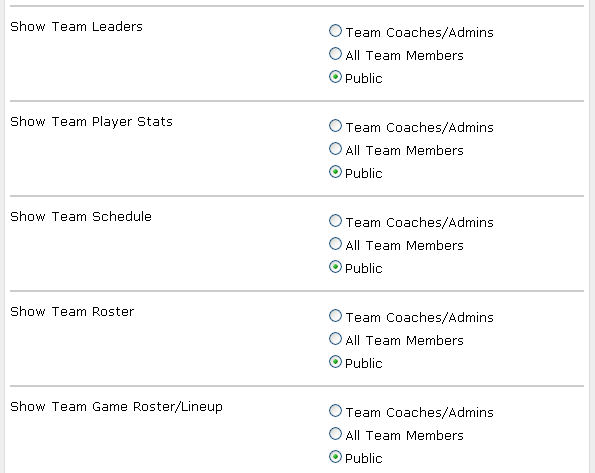This is an old version explaining the team sharing page. The link to the new one is as follows:
Updated Share Settings for Leagues/Divisions/Teams
****************************************************************************************
Team sharing just got a lot better. In the past sharing was either an all or nothing leap. There was no way to only share stats without also sharing your schedule and roster. We've just added additional granularity to help you hide certain portions of your team page.
Heres how it works:
Set the Main Sharing Option
If you would like to set any of the specific share options to public, the team page must be public. This setting trumps all other settings. If this is not set to public, no one outside of your team will be able to see any piece of your team page. When you do change this setting to "Public", all of the sub-sharing options or section options below will have to be set to public for those pieces to be visible on the public page. If you had already set some of the options to public, they will be visible to the public at this time.
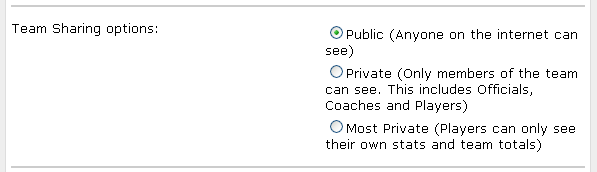
Sub-Share Options Explained
Each sub-share section gives you the following options: "Team Coaches/Admins", "All Team Members", and "Public". These options set view permissions only. Team Coaches and Admins are the only access levels permitted to change any team data no matter which share settings are chosen here.

Sharing Sections Explained
Team Leaders- Sets permissions for the section of the main team page that shows the top leaders of the team
Team Player Stats- Sets permissions for the team stats page
Team Schedule- Sets permissions for the team schedule page. This also includes the upcoming and recent game sections of the main team page
Team Roster- Sets permissions for the team roster page
Team Game Rosters- Sets permissions for the game rosters. (Note: Without access to the schedule, these people will be able to see the game rosters if you send them the link, but they will have no way to navigate to the game rosters from the main team page.)