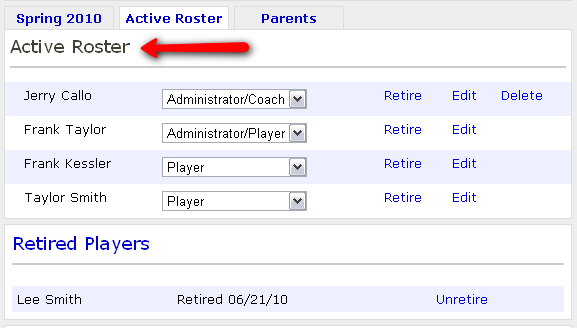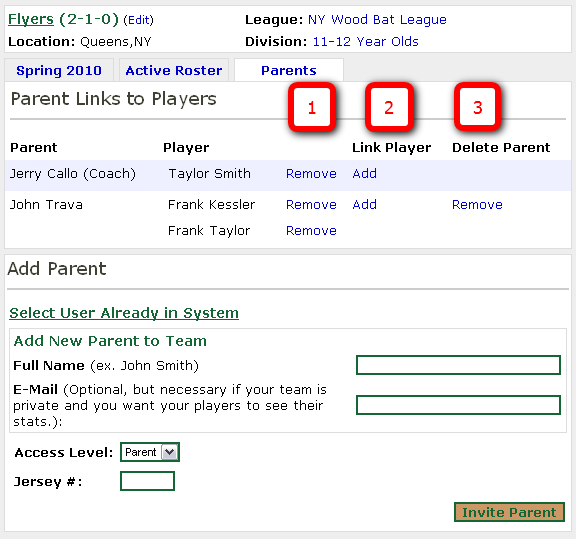Many coaches have had to make the decision of making their team public and opening it up to the world to give parents access to the team pages. Coaches now have the access of adding parents to the "Parent Roster". This special roster allows coaches to associate parents to their children and restrict stats access to their children's stats if they wish.
Here is a screenshot of the "Parent Roster" page:
1. These "Remove" links allow you to remove individual associations between a parent and a player.
2. These "Add" links allow you to add a new parent-player link
3. These "Remove" links will remove the parent and all associations
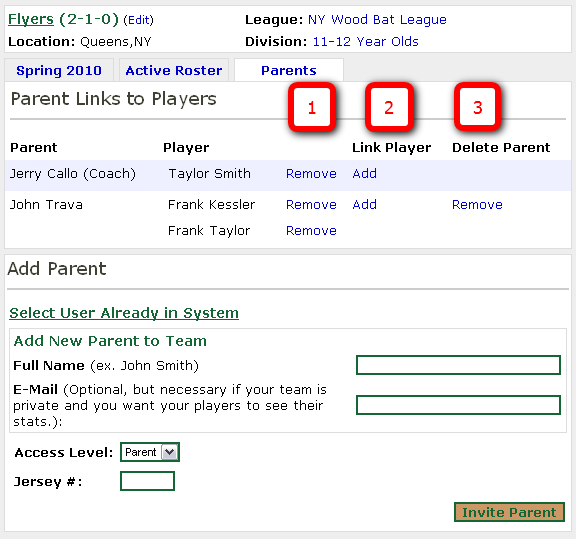
Parents will have the same access as players. They will be able to see the roster, schedule, and stats by default. They share the same access level so taking away access for parents will also take it away from players. These types of access changes can be made on the "Edit Stats" page.
See Restrict Stats Access for Parents to their Children for more information about setting permissions for parents.