Getting Started: Completing the Confirmation Process
In order to complete the registration/confirmation process from a team invite, follow the steps below:
In order to complete the registration/confirmation process from a team invite, follow the steps below:
The real power of TomorrowsPro comes when you use it over the course of a few years. Each team is allowed to store as many seasons of data as they want so you should take advantage of it. The power of data will help you prove that there was improvement over the course of the off season. It's a great way to justify that off-season training program you finally got your players to commit to.
In order to make this new season as concise and easy as possible, follow these steps:
Fielding stats have been added to Baseball and Softball. They are immediately available through the site as well as your Facebook profile (Only if you have the TomorrowsPro Facebook Application added to your profile). The stat categories that have been added are as follows: Inn-Innings Played PO-Put Outs A-Assists FE-Fielding Errors TE-Throwing Errors FPct-Fielding Percentage DPS-Double Plays Started DPT-Double Plays Turned PB-Passed Balls (Catchers) CS-Caught Stealing (Catchers) SBA-Stolen Base Attempts (Catchers) CS%-Caught Stealing Percentage (Catchers)
There was a minor glitch with the way we calculated the Team Game's time so I fixed that.
I also added functionality so you can delete games you made for your teams by mistake. In the past you could only edit games with mistakes and this didn't make for a good experience.
If the game doesn't have any stats associated with it, a "Delete" option will appear in the Team Schedule if you are a coach or admin. Keep in mind this option will permanently remove the game.
***Edit: 4/12/09 - A few people have asked for the ability to divide the pitch count up by balls and strikes or to just enter the total pitch count if their score keeper does not divide it up between balls and strikes. I've edited the bottom entry to explain the changes I've made to allow this functionality.
This is an old version explaining the team sharing page. The link to the new one is as follows:
Updated Share Settings for Leagues/Divisions/Teams
****************************************************************************************
I get a lot of e-mails regarding sharing. How do I share my stats? How can I share my team?
The Roster section is one of the most crucial portions of the Team area and we are looking to add lots of new functionality here to make it as robust as possible.
Based on feedback from coaches, we have added the game location to the list of options you can add to a game. When coaches add a game with a location, the location name will be added to the team schedule and it will be linked to driving directions through Google Maps. If you edit your "Personal Options" in TomorrowsPro and supply us with an address we will provide personalized directions to the game location. If you prefer to not provide your address, the Google Map will show you a map of the game location and give you the option to get directions.
Our integration with Facebook Connect last month created some extra sharing options. We've updated our sharing page so you can now share seasons to only your Facebook Friends. It's also easier to set sharing defaults for new seasons. Here is a screen shot of the new updated sharing page:

This post is outdated: Profile Boxes have been deprecated by Facebook. Please see Updates to Facebook Integration for the latest Facebook integration information.
Related: How to add a TomorrowsPro Tab to your Facebook Profile
Since we implemented Facebook Connect we have seen a greater number of people adding the application to their profile. The problem with Facebook Connect is that it doesn't work the same as adding an application within Facebook from the Application Directory. The difference is that a profile box is not automatically added to your profile when you connect, but it is when you add the Application. Since that is one of the best features available to you once you "Connect" your TomorrowsPro account to Facebook, here are some instructions on how to add your stats to your profile after you "Connect."
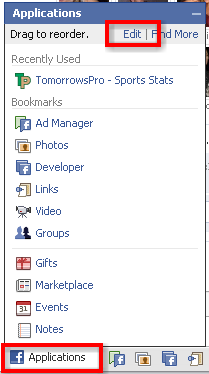
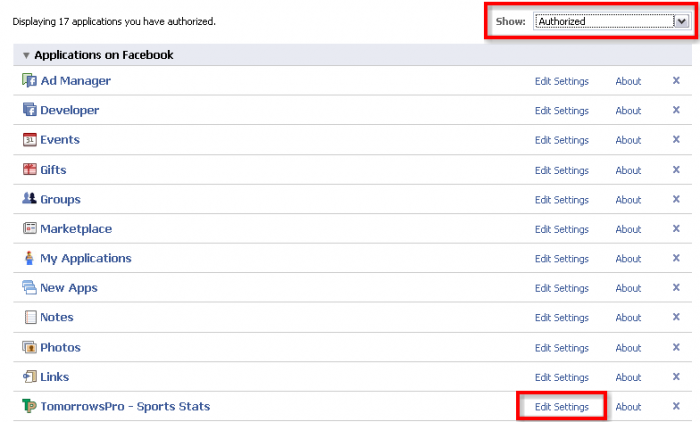
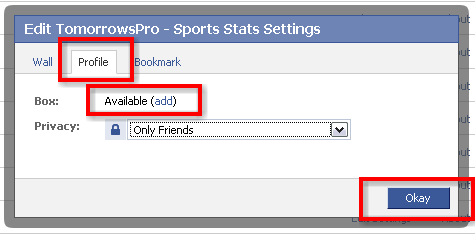
Congratulations! You've added your stats to your profile.