This is an old version explaining the team sharing page. The link to the new one is as follows:
Updated Share Settings for Leagues/Divisions/Teams
****************************************************************************************
I get a lot of e-mails regarding sharing. How do I share my stats? How can I share my team?
First off, there are two types of sharing: Individual and Team. Individual sharing is done by each player and they have control over their shared stats page. This includes which sports and specific seasons they want to share. Team sharing is done obviously at the team level and only the team schedule, team roster, and team stats are shared. There are only two options for team sharing; either public and everyone on the internet can see it, or private and only players and coaches on the team can see the stats.
Individual Sharing
Set your individual sharing options through the "Sharing" in the "Personal Options" section of the top navigation bar. The page gives you a few options. You have the option to click on each sport name and edit your settings for each individual sport.
The first section allows you to set your sharing defaults. By setting these you will automatically set the sharing options for all future seasons. Here is a sample view of the "Sharing Defaults" section:
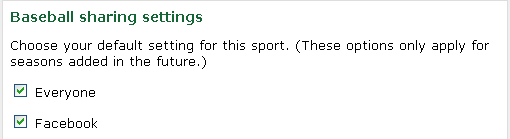
The second section of the individual sharing page lists each season you have added for the specified sport. By checking the box next to the season name you are enabling sharing for that group. If you un-check all the boxes for a specific group, that group will be forwarded to TomorrowsPro.com when they try to view your shared stats page. Here is a sample screenshot of this section:
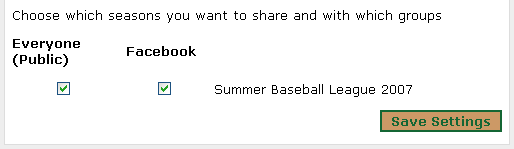
Individual sharing does have one tie into Team Sharing. If you are part of a team and one of your teammates wants to look at your shared stats page, they will be able to view the page, but only the seasons that are associated with the team you share. They have access to the stats through the team, so they are allowed to see those stats on your individual page as well. You'll notice that every name in your team stats is linked. You are able to see all of your teammates shared stats pages as well. There is no way to turn this off.
If your team is made public, your individual stat pages will not become available just because you have seasons available from that team. You must specifically specify which seasons you would like to share for the public to be able to view your stats page.
Team Sharing
Team sharing works differently than Individual Sharing. You cannot specify groups for teams. It is an all or nothing type of sharing. You also can't break it down by season. All seasons for a particular team are shared when you make the team public. This includes the roster and schedule page as well. These options can be changes by clicking "Edit Team" on your team pages. A sample screen shot of the edit page are shown below:
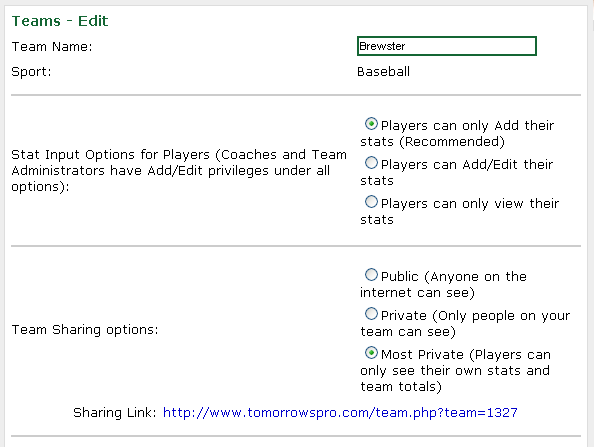
Remember, when you first join TomorrowsPro.com, all of your stats are only available to you. Sharing is completely disabled by default.
