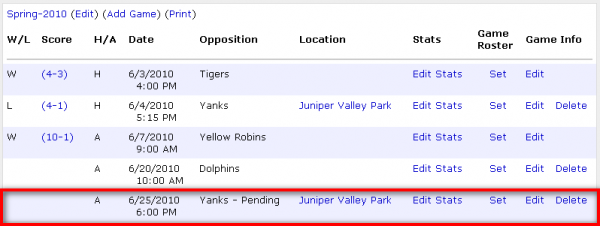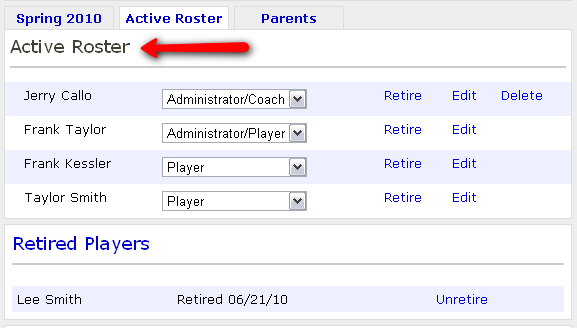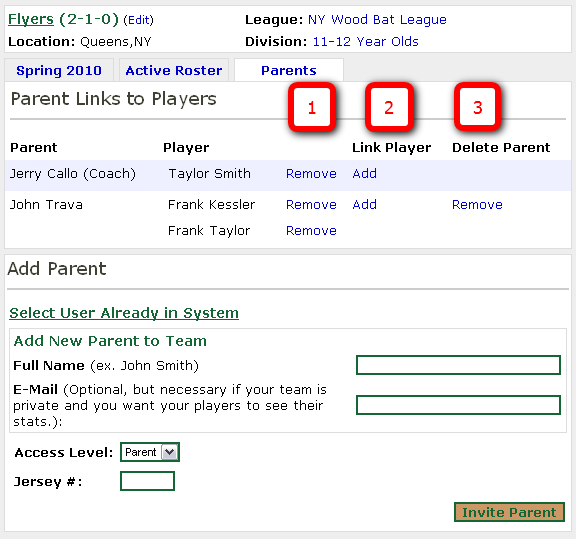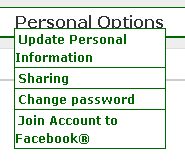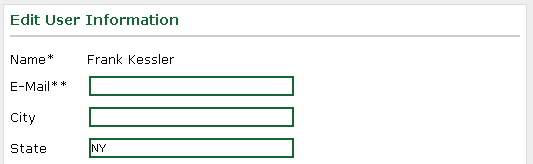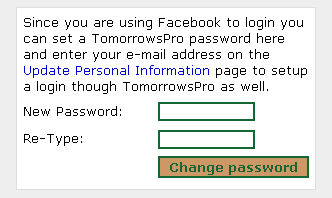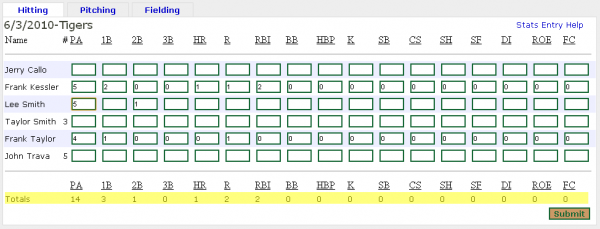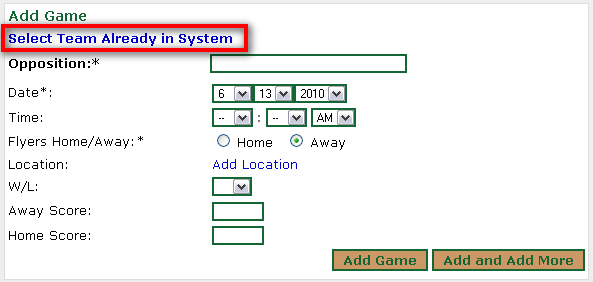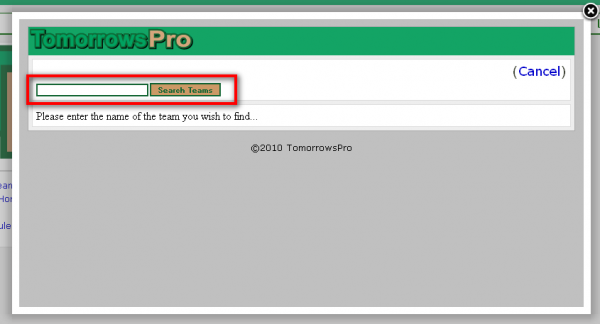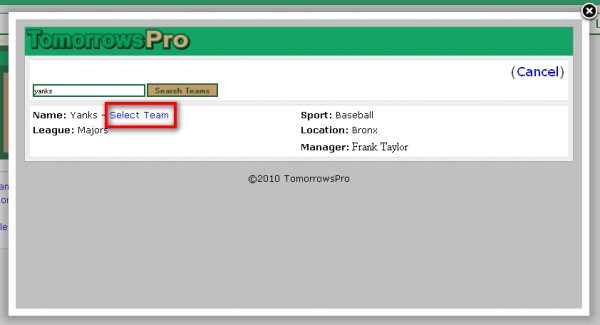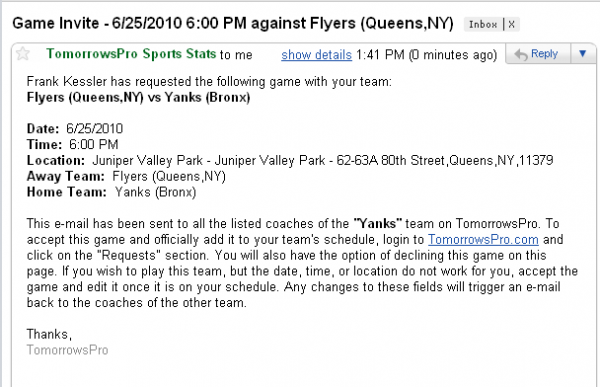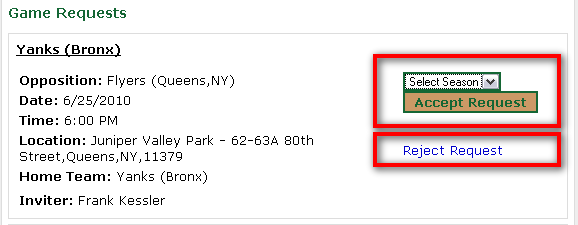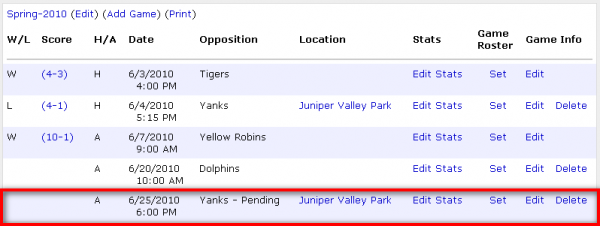TomorrowsPro now supports game invitations for games you wish to schedule with other teams in the system. Until now, you only had the option to enter the name of the team. With this new functionality, you can invite other teams that use TomorrowsPro to games in the system. The game will immediately appear on your schedule and you can update it like any other game even if the other team never accepts the invite. If the other team does accept the invite, both teams will now share the game and have access to edit it. (Note: Your team stats CANNOT be edited by the other team.) The other team will have access to edit any field on the "Edit Game" page and each coach on the opposing team will be e-mailed anytime there is an update.
Here are some screenshots of how the process works:
Click "Select Team Already in System"
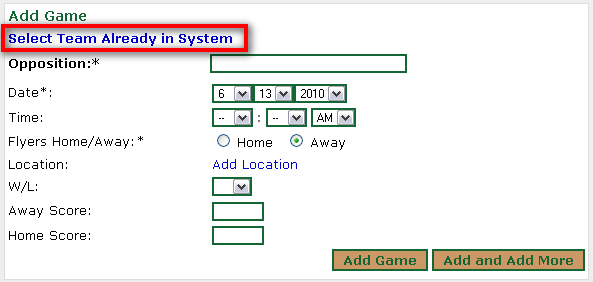
Search for the team you wish to add.
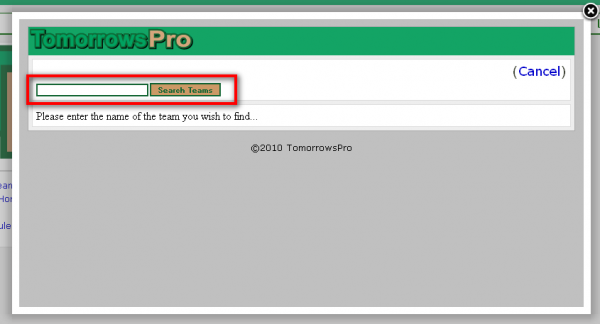
Once you find the team, click "Select Team". This will bring you back to the form. Fill out the remaining fields and click one of the buttons to add the game. The "Add Game" button will add the game and immediately take you to the edit screen for that newly created game. The "Add and Add More" button will add the game and take you to a window to add another game.
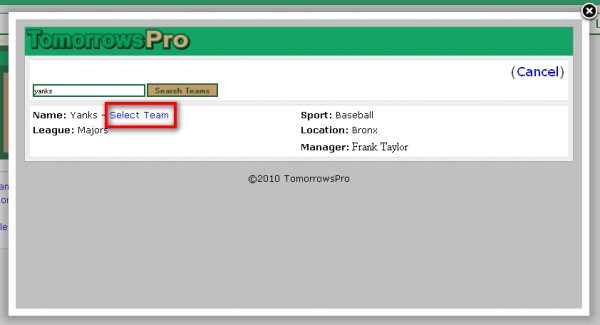
As you submit the game a game invite e-mail will be sent out to all the other coaches of the opposing team. The e-mail contains information about the game and how to accept or reject the invite.
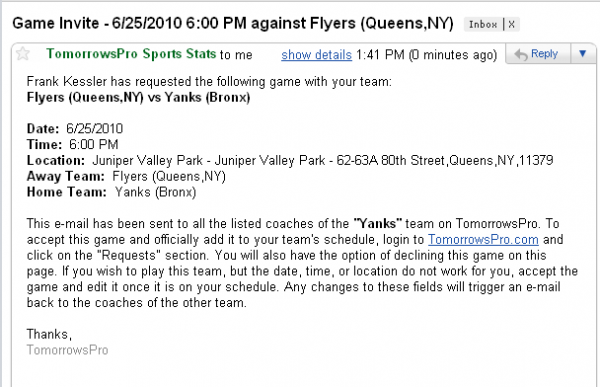
This is how the game invite request will appear on the opposing coach's requests page. The opposing team will have the option of which season they will add the game to.
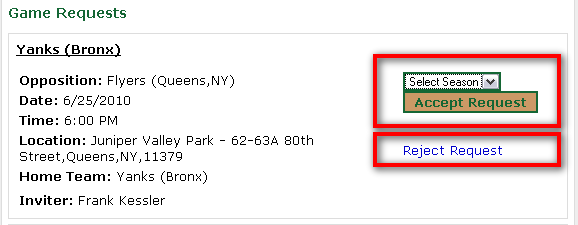
While you are waiting for the opposing coaches to accept or decline your invite, you will see the game listed as "Pending" on your schedule. If they reject the game invite, the "Pending" will disappear, but the game and all information entered thus far will remain as any other game would.